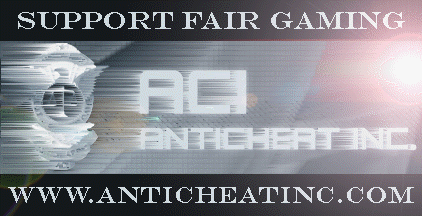
-ACI- Public Trolling
Guide
v1.1 (October 20th, 2006)
PBSS is simply the initials for a PunkBuster Screen
Shot. PBSS Trolling (Short for patrolling) or just Trolling is one of the two
most important means of identifying and catching a cheater. CVAR and Whitelist
Violations are streamed to us from various servers, reviewed, and then
submitted. But Trolling allows an individual to identify cheaters who have
entered a server which does not run CVAR scripts but still leaves behind
obvious visual indicators.
Finding the PBSS of a cheater is only half of what's
important, though. The second half is knowing how to properly submit that PBSS
through the -ACI- PBSS Submission Tool or how to submit it manually if you have
to. This is because a Screenshot is useless if nobody sees it, and can still be
useless if it cannot be verified. That's why it's just as important to
understand the submission process as it is to understand the Screenshots
themselves.
So, are you ready to go Trolling? Good, lets get started...
This Trolling Guide has 3 parts.
Finding PBSS via Internet Browser
PB names screenshot image files using incrementing sequential serial numbers and they always have the PNG extension. PNG graphic files are similar to GIF and JPG files - they combine the best of both worlds with respect to the type of images found in most computer games. Along with each screenshot image (PNG) file, PunkBuster also writes a "helper" HTM file with the same filename so that you can use any web browser, such as Netscape or IE, to easily view your captured screenshots. Furthermore, all screenshot requests are logged to one specific HTM file called pbsvss.htm so that the list is made available on one scrolling screen as an index for quick and easy viewing.
The fastest method when you know what or who you're looking for is to access the image by the remote URL. This can be achieved by simply typing in the server IP twice, followed by the title of the PBSS Index page (usually pbsvss.htm) on most servers.
EXAMPLE: You would type http://8.2.0.104/8.2.0.104/pbsvss.htm in to your internet browsers address bar.
If the page is publicly viewable, you will see a page load up with PBSS Sequence Numbers, Player Names, and Player GUID's, as well as a Time/Date stamp of when the Screenshot was collected. The PBSS Sequence Numbers are the order in which the Screenshots have been collected by Punkbuster and stored to the server. They will be highlighted. Simply scroll through the list and find the Player Name or use the Time/Date stamp at the end of each name line. When the page loads, it will look like this, but usually much longer:
|
000836 "-={MIG}=-CheapShot" (W) GUID=0a1b2c3d4e5f6g7h8i9j10k11l12m13n(-) [2006.10.17 02:43:05] 000837 "Unitas)x(Rugar" (W) GUID=0a1b2c3d4e5f6g7h8i9j10k11l12m13n(-) [2006.10.17 02:43:14] 000838 "[GrenadeMagnet]" (W) GUID=0a1b2c3d4e5f6g7h8i9j10k11l12m13n(-) [2006.10.17 02:43:49] 000839 "Unitas)x(N!M!TZ" (W) GUID=0a1b2c3d4e5f6g7h8i9j10k11l12m13n(-) [2006.10.17 02:44:17] 000840 "cdn.gonzo=uB=" (W) GUID=0a1b2c3d4e5f6g7h8i9j10k11l12m13n(-) [2006.10.17 02:44:30] 000841 "{A.N.T.S.}_Rattler" (W) GUID=0a1b2c3d4e5f6g7h8i9j10k11l12m13n(-) [2006.10.17 02:45:09] 000842 "Zombie0370" (W) GUID=0a1b2c3d4e5f6g7h8i9j10k11l12m13n(-) [2006.10.17 02:45:43] 000843 "psyk0tic" (W) GUID=0a1b2c3d4e5f6g7h8i9j10k11l12m13n(-) [2006.10.17 02:46:19] 000844 "Mr-LeOn" (W) GUID=0a1b2c3d4e5f6g7h8i9j10k11l12m13n(-) [2006.10.17 02:46:33] 000845 "-={MIG}=-CheapShot" (W) GUID=0a1b2c3d4e5f6g7h8i9j10k11l12m13n(-) [2006.10.17 02:46:34] 000846 "{A.N.T.S.}_Baij69" (W) GUID=0a1b2c3d4e5f6g7h8i9j10k11l12m13n(-) [2006.10.17 02:46:38] 000847 ")x(TBD)x(.CatKiller" (W) GUID=0a1b2c3d4e5f6g7h8i9j10k11l12m13n(-) [2006.10.17 02:47:15] 000848 "wargas2" (W) GUID=0a1b2c3d4e5f6g7h8i9j10k11l12m13n(-) [2006.10.17 02:47:29] 000849 "Unitas)x(N!M!TZ" (W) GUID=0a1b2c3d4e5f6g7h8i9j10k11l12m13n(-) [2006.10.17 02:47:50] 000850 "[GrenadeMagnet]" (W) GUID=0a1b2c3d4e5f6g7h8i9j10k11l12m13n(-) [2006.10.17 02:47:54] |
Please remember, this may not work on all servers, as some servers may or may not have their Screenshots available for public viewing. There are also other special considerations when checking PBSS - remember that people hosting from their house may not support public PBSS viewing with a web server. Please check the table further below for information on various game server hosting companies which not only provide public viewing but also have prevented PBSS folder uploads.
Finding PBSS via Special Programs
There are a few programs that people have made for specifically for viewing PBSS. These programs are great for Trolling because you can select from many features exactly how and where you want to access Screenshots, and they will automatically go out and grab those screenshots for you at the click of a button. While one allows you to choose by the names of Maps, the other allows you to choose by exact server IP. One will search for Screenshots on every server running an exact map, or many different maps if you choose. The other allows you to create and maintain a particular list of server IP's, so you can search on only the exact servers you want to search on.
There is no "Best"
program to use. Each program available has all it's own features, and it is up
to the user to decide which style and what features they prefer to use. There is
also no law saying you can't have and use multiple programs so that you have all
the options available to you. Most people tend to have both programs available
so they can address different needs at different times. There are a few programs
available if you go out and look for them. Two of the most popular programs are
listed below.
PBSS Collector 2.8.0
Download PBSS Collector
Thanks to Eliz_{SWEDEN} for development of this tool.
PBCool is an advanced, free PunkBuster Screen Shot Viewer.
Download PBCool
Thanks to Alexander R Smoljanovic for development of this tool.
Finding PBSS via Server Type / Location
And now, for the really ambitious people out there... Here is a section detailing some of the more popular game server hosting companies, the various geographical locations for their service, and the IP ranges for those respective values.
A *
symbol means that all IP numbers in that range are included.
8.2.0.* means that 8.2.0.0 to 8.2.0.255 is allowed.
Note that not all IP ranges are included.

Example: (http://8.2.0.104/8.2.0.104/pbsvss.htm)
United States (U.S.):
8.2.0.*, 8.3.7.*, 8.9.4.*, 8.9.6.*, 209.246.142.*, 209.247.83.*, 63.211.105.*
66.55.155.*, 63.211.111.*
Europe:
212.187.208.*, 212.187.209.*, 213.244.180.*, 213.244.191.*

Example: (http://69.25.18.29/69.25.18.29/pbsvss.htm)
US East Coast:
69.25.16.* to 69.25.19.*
U.S. West Coast:
64.74.136.* to 64.74.138.*
Britain:
213.228.238.* to 213.228.239.*
Netherlands:
87.248.192.* to 87.248.223.*
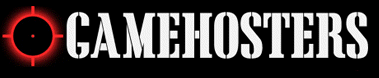
Example:
(http://ss.gamehosters.com/64.69.47.5/64.69.47.5/pbsvss.htm)
U.S. West Coast:
64.69.47.*
U.S. East Coast:
66.197.126.*

Example: (http://70.86.107.56/70.86.107.56/pbsvss.htm)
United States Texas:
70.86.107.56 to 63, 70.86.55.138 to 142
U.S. New York:
204.14.244.98 to 102, 204.14.244.138 to 142

Example: (http://80.242.135.0/80.242.135.0/pbsvss.htm)
80.242.135.0-24, 193.221.121.57+60-61+64+70-83
Visual Indicators and Bot Identification
"Visual Indicators" consist of just about everything that you can find on a
PBSS with the exception of Name Changers and similar PBSS Blockers. Essentially,
a visual bot consists of anything with on-screen effects designed to add illegal
advantage such as Glowhacks, Skinhack, ESP, Wireframe, Distance and Target Data,
etc.
ESP
Simply put, ESP is the term used to describe bots which
are capable of identifying enemy weapons, locations, names, and tracking
grenades, 203s as well as dangers in the level. Please review the following
images for ESP examples. As you can see from these images, the cheaters in
question are capable of seeing the locations of the enemy, as well as distance
and angle, or as also seen below, the health of their teammates and the location
of the objective.
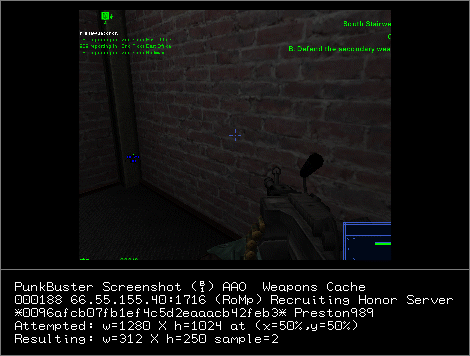 |
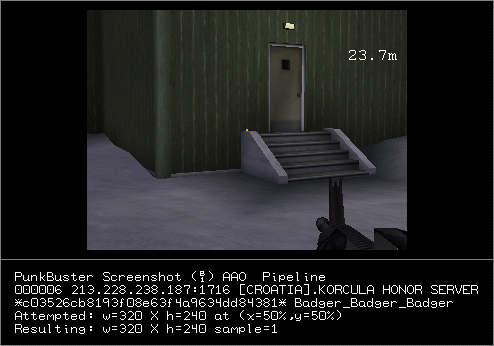 |
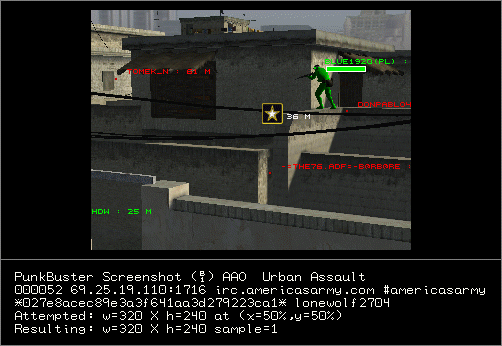 |
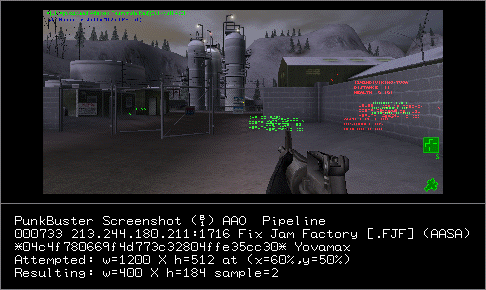 |
Skinhack / Weapon ESP / Wireframe
Skinhack and wireframe bots effectively allow a cheater
to see friendlies and enemies 'better', through the use of colored models
(Skinhack) and or the wireframe render. The other players are easily seen
further, faster and better providing an unfair advantage over other players.
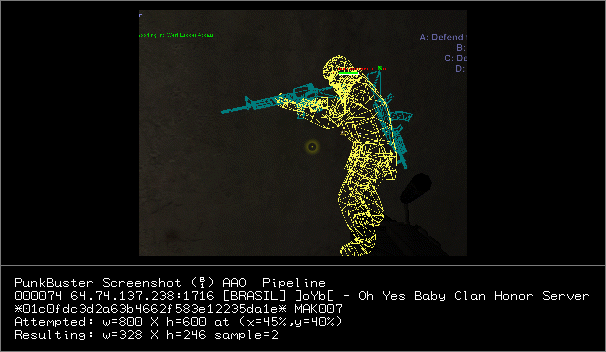 |
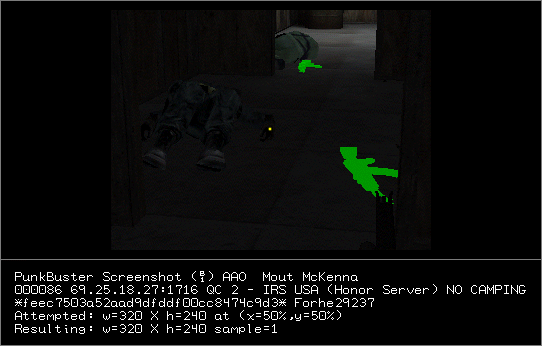 |
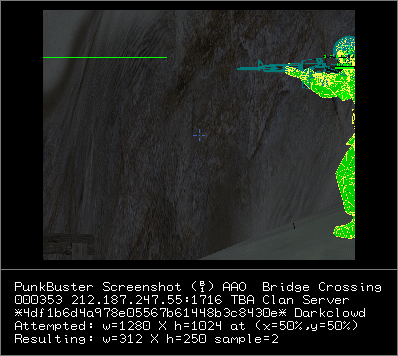 |
Glowhack
Fairly uncommon in its use anymore, Glowhacks are
somewhat harder to discern on an image. At first glance, it may be ambient
lighting - the key to identifying these is to look at the players surrounding:
Should that glow be there? The second step is to check other screenshots to see
if it happens again and if there are any signs that it is a graphics bug (Which
is usually suggested to be debated on the forums.) Glowhacks allow cheaters to
see enemies coming around corners by the glow, as well as see them 'easier'
against the background (In dark maps, this would make things very advantageous.)
Sometimes a Screenshot is returned by someone who is being shot by a gun at the
very second that the PBSS is taken. This sometimes results in a red mist or red
glow around that person, and can appear to be a Glowhack, even though it isn't.
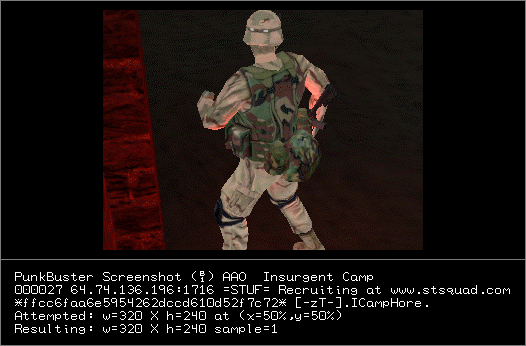 |
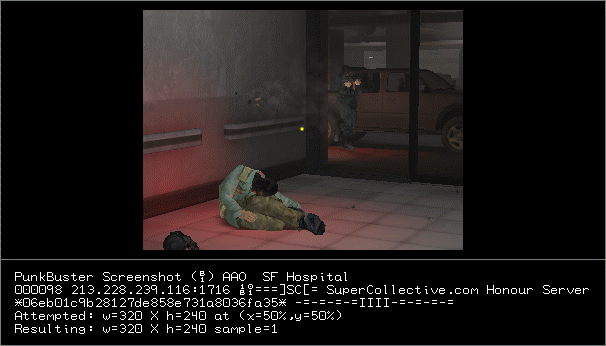 |
Invalid Crosshair
Invalid crosshairs, often included by many popular bots
do not appear to have any real function other than visual aesthetics, and
signaling of a bot. Usually, they'll be evident from crosshairs of non-natural
colors Remember, all Crosshairs only come in three colors... Red when pointed at
an enemy, Green when pointed at a friendly, and Yellow ALL other times.
Never blue or any other color. The only exception is the M82 Aimpoint Scope,
which has a red dot at all times when looking through the scope.
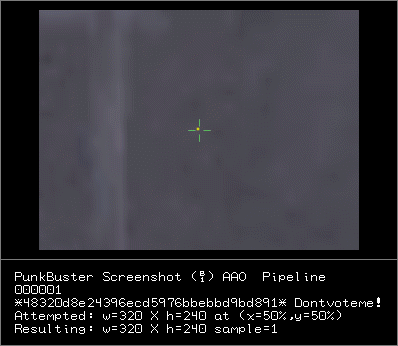 |
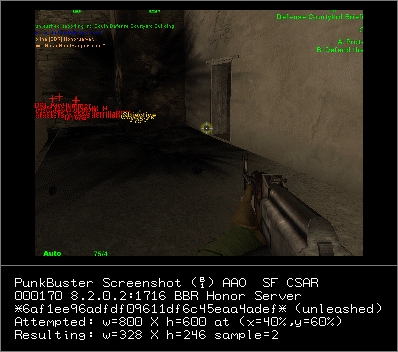 |
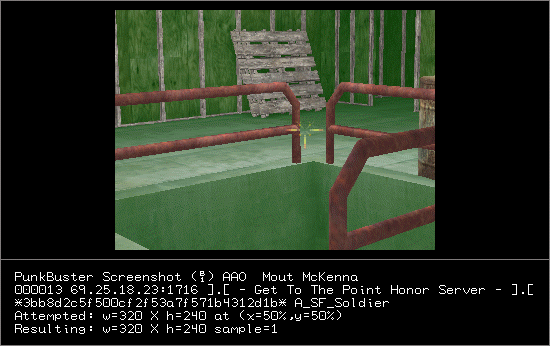 |
Wallhack
Wallhacks are commonly used to not only view an enemy far
away through a wall or door, but to also see what the player is doing. This
provides the unfair advantage of allowing people to time their attacks just
right and know exactly where to shoot as they engage, allowing them to kill the
enemy with maximum ease. Pay close attention, some wallhacks are not so
obvious...
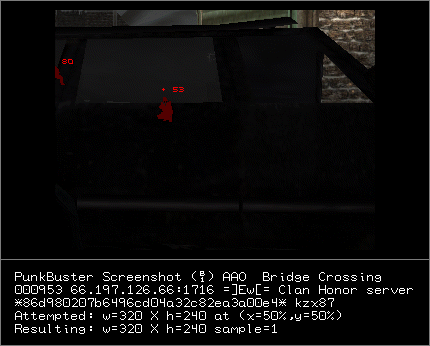 |
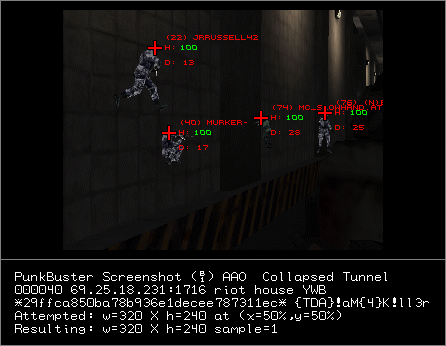 |
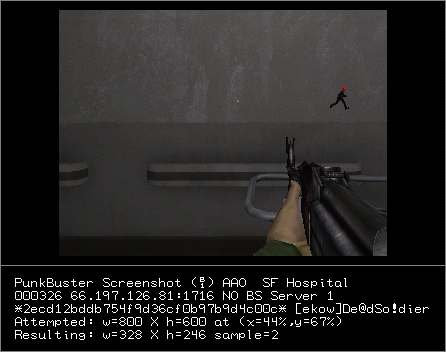 |
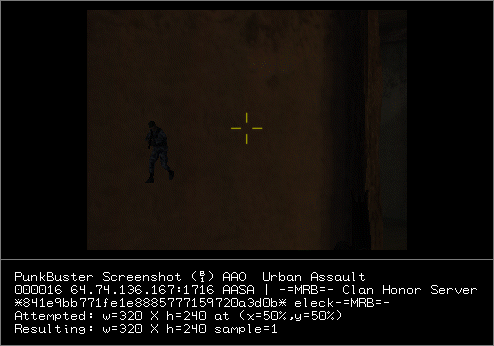 |
Radar
Radar provides a cheater with the ability to see the
locations of friendlies and enemies on their screen either through dots or
"lines" reaching out to targets. This may be accompanied with other visuals that
provide the cheater with the ability to track down enemies without other
clutter. But take care not to confuse this type of radar with the SAI built in
to the game as of the 2.7 release.
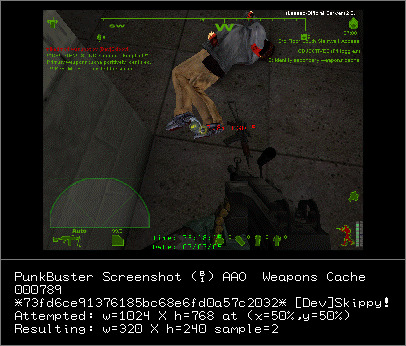
Menus
Bot menus provide the cheater with the ability to manage the advanced
functions of his bot, as well as configure and save the settings.
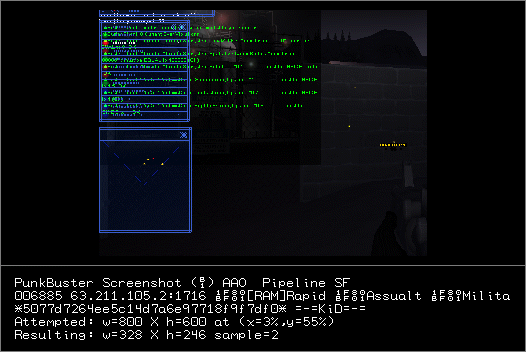 |
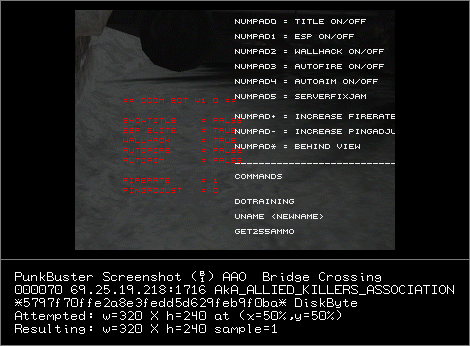 |
| What a valid SAI looks like | What Things you see in a valid SAI |
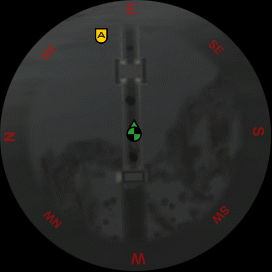 |
|
| What valid Binoculars looks like | What valid HMMWV looks like |
|
|
|
|
What valid Iron Sights look like |
 |
 |
 |
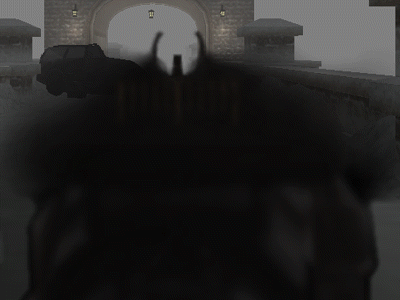 |
 |
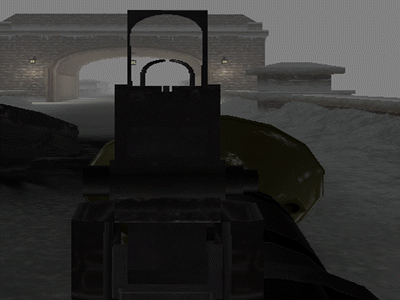 |
|
What valid Crosshairs look like |
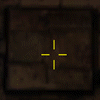 |
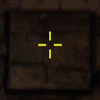 |
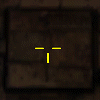 |
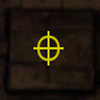 |
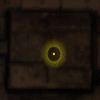 |
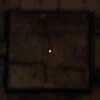 |
|
What a valid Scope pictures look like |
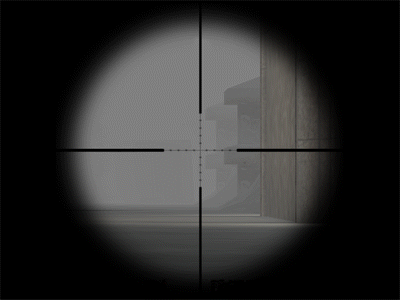 |
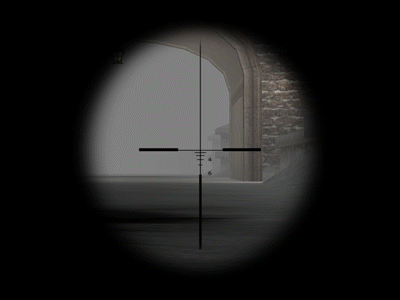 |
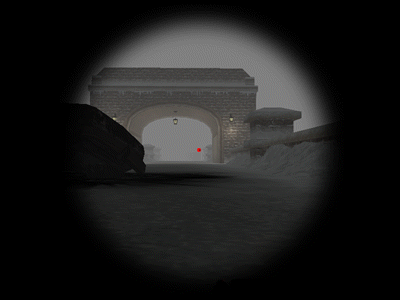 |
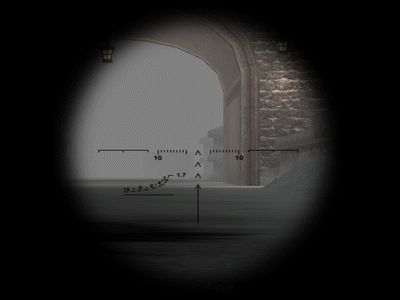 |
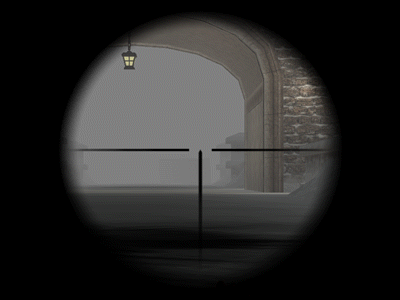 |
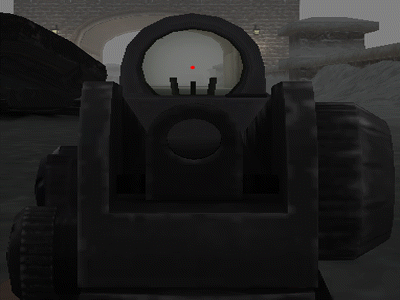 |
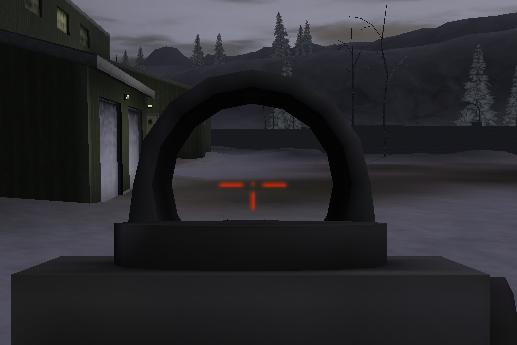 |
|
What valid CROWS .50 Cal. & valid MK-19 pictures look like |
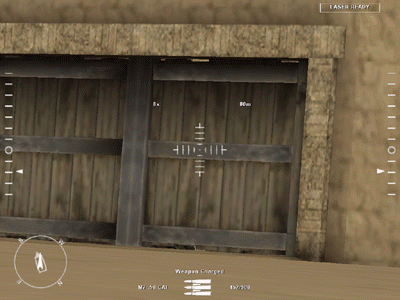 |
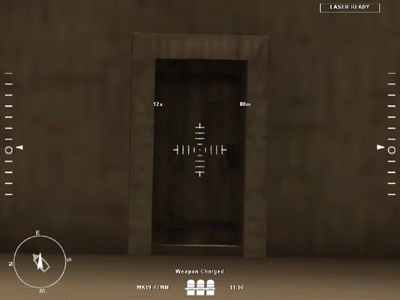 |
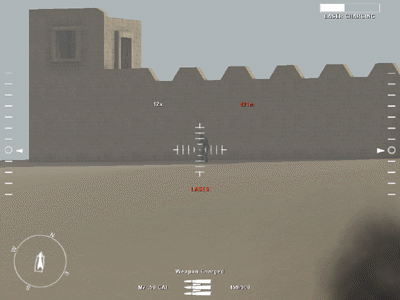 |
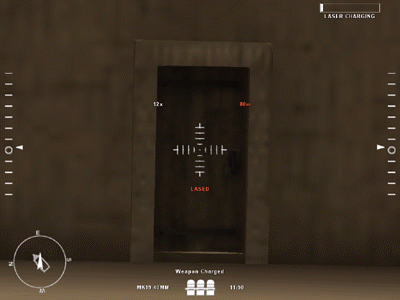 |
|
What valid Javelin pictures look like |
 |
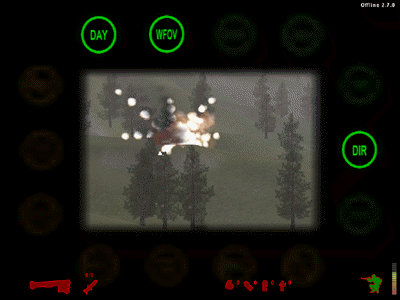 |
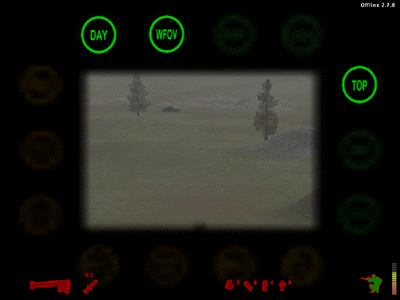 |
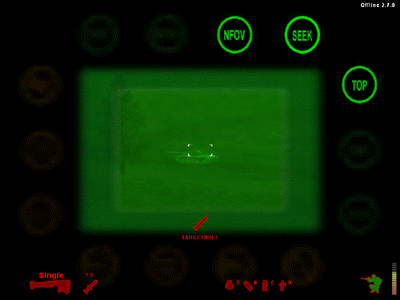 |
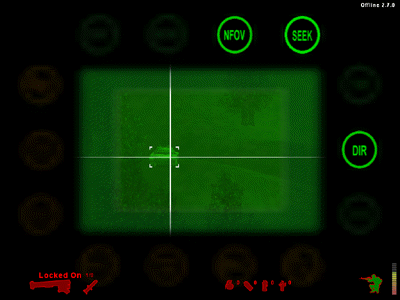 |
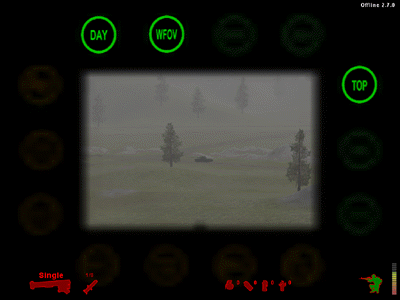 |
Please remember that images like this one are valid.
This is the Stryker from SF Arctic.
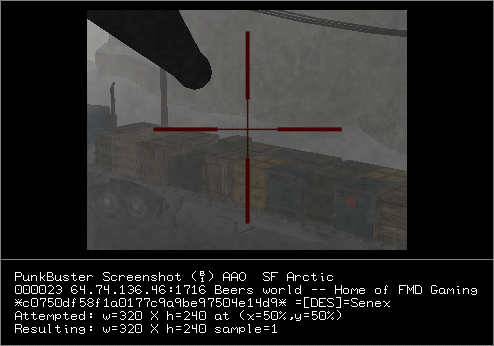
A Bit About Punkbuster Screenshots
Punkbuster uses different levels of picture clarity when it
produces a Screenshot image. These are known as Sample Rate's. The Sample Rate's
available are 1, 2, and 4. The Sample Rate is basically the amount of pixels
that are copied for the resulting Screenshot. The Sample Rate can be set to take
less pixels from a larger area of the screen to, in effect, compact a larger
picture into a smaller size by simply skipping pixels. Initially, a Sample Rate
of 1, (sample=1) as seen on the bottom right corner of many Screenshots, is the
default setting for this. Server Admins can adjust this setting to meet their
particular wants or needs.
What this means to you is that there are Screenshot's produced that look blurry,
rounded, or have things missing. It also, sometimes, gives the appearance of
alteration of game, such as extra colors or funny looking crosshairs. This is
because Punkbuster will sometimes override Admin settings in order to complete
it's task. A Screenshot is only capable of containing a total of 82,000 pixels.
This means the total of pixels in length multiplied by the total of pixels in
width cannot equal more than 82,000, regardless of any settings. If it does,
then Punkbuster will automatically adjust its own settings to re-size the
capture area to conform with it's pixel limit. Most often, this results in a
rendering of sample=2 for a Screenshot.
Also, it is important to realize that Admins can adjust the settings for
Punkbuster so that when it takes a Screenshot, it is taken from a particular
area of the screen, i.e., upper left corner, middle, etc. That is why you often
see different looking Screenshots from different servers. This can be further
complicated by the fact that Server Admins can also set the resolution at which
Screenshots are taken. Unfortunately, this is a general setting only, and does
not compensate for the various resolution settings of each different player who
has his Game Settings set to his own preferences. Again, Punkbuster will adjust
itself when necessary to compensate.
Punkbuster usually only uses it's Screenshot facility when the game is actually
running, and when it is in an open window. When people press Alt-Tab to go do
something else in between rounds, or simply minimize their window for whatever
reason, and Punkbuster attempts to take a Screenshot at the time when they are
minimized, then it usually results in a blank or blacked out image. Now,
remember, there are also Screenshot blocking programs out there, but they are
not as popular as they used to be. Plus, as far as trolling is concerned,
there's absolutely no way to prove if they are using a program one way or
another. So it's usually best to pay little or no attention to these
Screenshots.
Taking all these settings and variables into effect, it is now easy to see why
there can be so many funny Screenshots. The best way to get familiar with a lot
of these problems is to spend time Trolling and notice just how many times you
will see all these strange things. Also, not a bad idea to spend a little time
in -ACI-'s archive of denied Screenshots (Non-Cheating) and look at some of the
examples pointed out by -ACI- Staff as to why a Screenshot looks a particular
way.
Rendering Glitch /
Bug
Often, PB fails to render a crosshair, a building, or even a person
properly. This usually as a result of a Screenshot being returned at a Sample
Rate of 2. Due to the loss of pixels, half of a crosshair or a building may be
missing, or it may appear overly rounded or blurred.
However, don't confuse a large, blurry and red crosshair with a bot. Check for
"zoom in" effects, distortion typical to a scope and the outline of the scope on
the screen. These issues are caused by overheating cards, lower end systems and
graphical malfunctions either in the engine or game. Sometimes, the effect may
appear like a wallhack, reduced fog or have discoloration.
|
|
|
|
|
|
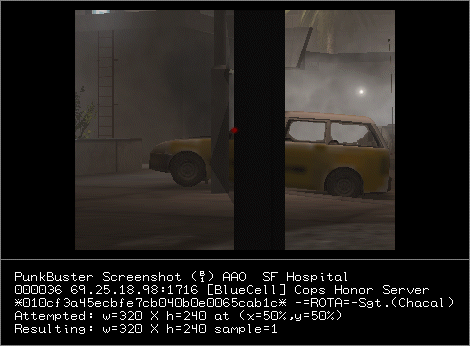 |
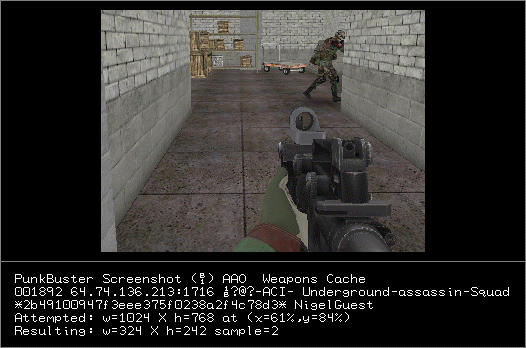 |
NVG Bug
There are also bugs and video card complications that will lead to a PBSS being returned with what appears to be some seriously altered colors. But this is only visible in the Screenshot and not what the player actually sees.
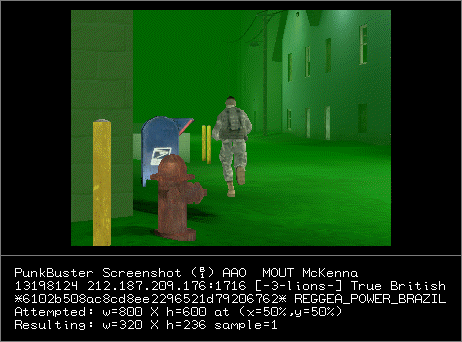 |
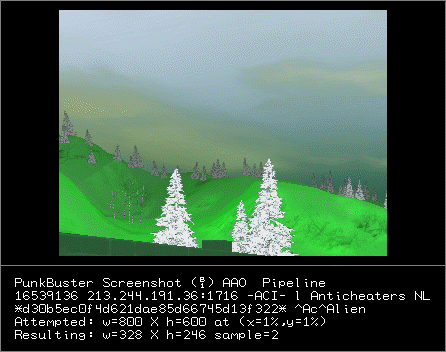 |
In Windowed Mode
Some players play in windowed mode to converse on MSN, or be able to go to
and fro on their desktop without having to tab out.
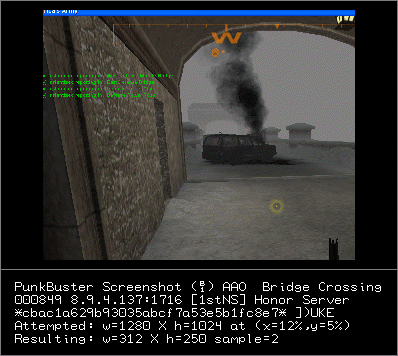
|
Using Teamspeak Overlay
Teamspeak Overlay is an excellent program designed to allow you to view other individuals on your Teamspeak, currently in the channel with you talking. Often, TSO is confused with bot menus and ESP indicators. |
Using X-Fire XFire is a player tracking tool which allows in-game chatting, server IP retrieval for any game and applications such as Teamspeak, and also provides the ability to read and receive messages while playing without tabbing out. |
 |
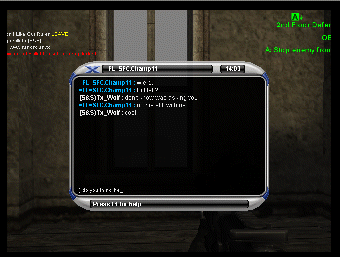 |
Submitting A PBSS Using -ACI- PBSS Submission Tool & PBSS Collector
7 Easy steps:
1. In the box where the
Screenshot is located, right click on screenshot, and select copy path to
server.
2. Open your internet browser, and paste the
path to the server where the Screenshot is located in your address bar. Press
enter and wait to see if the shot is still there or if it has been overwritten
already. If the image that appears in your internet browser is NOT the same
image you are trying to submit, then there is nothing you can do. Time to go
back to hunting. But, if it is still there, then proceed to the next step.
3. While your internet browser is still
open, head over to the -ACI- PBSS Submission Tool at
http://www.anticheatinc.com/forums/subpbss.php
and make sure you are logged in. Remember, you can't submit Screenshots without
first being logged in.
4. Now paste the server address to the
Screenshot you just copied a minute ago and paste it in the box titled "Complete
URL to the server screenshot." In the text box just below that you can enter any
further messages, questions, or concerns related to the Screenshot in question.
5. Now, click on the Submit button. Be
patient, it can take up to a minute-and-a-half to upload the Screenshot.
Remember, now it has to go to that server and grab that Screenshot for itself.
Please keep in mind that the -ACI- PBSS Submission tool scans the Screenshot and
automatically compares that players GUID number to the -ACI- Master Ban List and
to the archive of recently submitted Screenshots. IF that player is already
banned or has a Screenshot that was already submitted recently, your browser
will open a screen telling you this. This happens to prevent multiple images of
the same player being submitted within a very short time and prevents the
submission of a Screenshot of a player that is already banned, since that is
pointless - he's already banned.
6. After it completes the upload, your
browser will be automatically forward to the submission page. Here you will see
a copy of the uploaded image, along with all the information about that PBSS. It
will already have the Players Name, GUID, IP Address, and the IP Address of the
server the Screenshot came from, as well as your name and the time and date you
submitted the shot. All the information is there to make a record of the event,
so it's now part of the official record.
7. Now, back to Trolling, or whatever else
you'd like to do, while you wait for the Shot to be reviewed and tested. Someone
will post an official reply shortly after your submission is made to confirm or
deny the player as using a cheat. If the decision about the Shot is
inconclusive, then that person will be added to the Watchlist, which is a list
of players whom have had suspicious Screenshots submitted. A person is only on
the Watchlist for a short period of time, and if no evidence is found of
cheating, they are removed. But the Watchlist is very effective because there
are people searching out Screenshots of these players at various hours
throughout the day and night.
Submitting A PBSS Using -ACI- PBSS Submission Tool & PBCool
7 Easy steps:
1. In the box
where the Screenshot is located, right click on a screenshot and it will display
a player line just underneath a picture.
2. Click on the number next to the name. This will
open your internet browser automatically, and you will see the PBSS you just
seen in PBCool, except this is the image on the server itself. This will let you
know if the shot is still there or if it has been overwritten already. If the
image that appears in your internet browser is NOT the same image you are trying
to submit, then there is nothing you can do. If the image you wish to report is
still there, move your mouse up to the address bar in your internet browser,
highlight the address shown, right-click on it, and select copy.
3. While your internet browser is still open, head
over to the -ACI- PBSS Submission Tool at
http://www.anticheatinc.com/forums/subpbss.php
and make sure you are logged in. Remember, you can't submit Screenshots without
first being logged in.
4. Now paste the server address to the Screenshot
you just copied a minute ago and paste it in the box titled "Complete URL to the
server screenshot." In the text box just below that you can enter any further
messages, questions, or concerns related to the Screenshot in question.
5. Now, click on the Submit button. Be patient, it
can take up to a minute-and-a-half to upload the Screenshot. Remember, now it
has to go to that server and grab that Screenshot for itself. Please keep in
mind that the -ACI- PBSS Submission tool scans the Screenshot and automatically
compares that players GUID number to the -ACI- Master Ban List and to the
archive of recently submitted Screenshots. If that player is already banned or
has a Screenshot that was already submitted recently, your browser will open a
screen telling you this. This happens to prevent multiple images of the same
player being submitted within a very short time and prevents the submission of a
Screenshot of a player that is already banned, since that is pointless - he's
already banned.
6. After it completes the upload, your browser will
be automatically forward to the submission page. Here you will see a copy of the
uploaded image, along with all the information about that PBSS. It will already
have the Players Name, GUID, IP Address, and the IP Address of the server the
Screenshot came from, as well as your name and the time and date you submitted
the shot. All the information is there to make a record of the event, so it's
now part of the official record.
7. Now, back to Trolling, or whatever else you'd
like to do, while you wait for the Shot to be reviewed and tested. Someone will
post an official reply shortly after your submission is made to confirm or deny
the player as using a cheat. If the decision about the Shot is inconclusive,
then that person will be added to the Watchlist, which is a list of players whom
have had suspicious Screenshots submitted. A person is only on the Watchlist for
a short period of time, and if no evidence is found of cheating, they are
removed. But the Watchlist is very effective because there are people searching
out Screenshots of these players at various hours throughout the day and night.
Submitting A PBSS Using -ACI- PBSS Submission Tool & HTML Helper Page
7 Easy steps:
1. This section
does not cover how to get to that "helper" HTM file, because that was the first
thing covered in the beginning of this guide. This is what you seen way back at
the beginning of this guide, with the white background.
2. Click on the number next to the name. This will
open the PBSS just like one of the special viewer programs, except this is the
image on the server itself. This will let you know if the shot is still there or
if it has been overwritten already. If the image that appears in your internet
browser is NOT the same image you are trying to submit, then there is nothing
you can do. If the image you wish to report is still there, move your mouse up
to the address bar in your internet browser, highlight the address shown,
right-click on it, and select copy.
3. While your internet browser is still open, head
over to the -ACI- PBSS Submission Tool at
http://www.anticheatinc.com/forums/subpbss.php
and make sure you are logged in. Remember, you can't submit Screenshots without
first being logged in.
4. Now paste the server address to the Screenshot
you just copied a minute ago and paste it in the box titled "Complete URL to the
server screenshot." In the text box just below that you can enter any further
messages, questions, or concerns related to the Screenshot in question.
5. Now, click on the Submit button. Be patient, it
can take up to a minute-and-a-half to upload the Screenshot. Remember, now it
has to go to that server and grab that Screenshot for itself. Please keep in
mind that the -ACI- PBSS Submission tool scans the Screenshot and automatically
compares that players GUID number to the -ACI- Master Ban List and to the
archive of recently submitted Screenshots. If that player is already banned or
has a Screenshot that was already submitted recently, your browser will open a
screen telling you this. This happens to prevent multiple images of the same
player being submitted within a very short time and prevents the submission of a
Screenshot of a player that is already banned, since that is pointless - he's
already banned.
6. After it completes the upload, your browser will
be automatically forward to the submission page. Here you will see a copy of the
uploaded image, along with all the information about that PBSS. It will already
have the Players Name, GUID, IP Address, and the IP Address of the server the
Screenshot came from, as well as your name and the time and date you submitted
the shot. All the information is there to make a record of the event, so it's
now part of the official record.
7. Now, back to Trolling, or whatever else you'd
like to do, while you wait for the Shot to be reviewed and tested. Someone will
post an official reply shortly after your submission is made to confirm or deny
the player as using a cheat. If the decision about the Shot is inconclusive,
then that person will be added to the Watchlist, which is a list of players whom
have had suspicious Screenshots submitted. A person is only on the Watchlist for
a short period of time, and if no evidence is found of cheating, they are
removed. But the Watchlist is very effective because there are people searching
out Screenshots of these players at various hours throughout the day and night.
Submitting A PBSS manually in the -ACI- Forums
If for some reason the -ACI- PBSS
submission tool is not function, it won't stay that way for long. Sometimes, it
is necessary to deactivate it for maintenance or upgrading. If you were to try
uploading at such a time, the tool would not work. But, alas, have no worries.
There is still a way to report that cheater! First, you will need to read below
to find your preferred method of Trolling, and then you will need to follow the
instruction given there for each different method and the easiest way to
manually upload a Screenshot.
WARNING: All images submitted NOT using the -ACI- PBSS Submission Tool are put
through a battery of test to confirm the validity and integrity of that
Screenshot. The PBSS MUST be posted in its original PNG format. JPG or GIF
images will be denied immediately. This is so -ACI- staff can verify the image
by checking the MD5 hash, amongst other things.
* PBSS
Collector
1. Remember not to close PBSS
Collector while doing the following steps because you will need it very soon.
2. Check if the Player's GUID is already in our
Master Ban List by using the ACI MBL Search Tool. Go here to use the Search
Tool:
http://www.anticheatinc.com/reaper/testing/mblsearch.php
If they are on the Banlist already then there is nothing you can do. Time to go
back to hunting. But, if it is still there, then proceed to the next step.
3. In the box where the Screenshot is located,
Right-Click on the screenshot, and select copy path to server.
4. Open your internet browser, and paste the path
to the server where the Screenshot is located in your address bar. Press enter
and wait to see if the shot is still there or if it has been overwritten
already. If the image that appears in your internet browser is NOT the same
image you are trying to submit, then there is nothing you can do. Time to go
back to hunting. But, if it is still there, then proceed to the next step.
5. Right click on the image in your internet
browser and select save. IMPORTANT: Remember where you save it to. Now, you need
to upload the picture somewhere so it is not over written. There are plenty of
places that have free image hosting. You can do a Google search and find plenty
of them. Some of them are:
http://imageshack.us/
http://photobucket.com/
http://imagecloset.com/
http://www.imagehosting.us/
http://tinypic.com/
Or you can use your preferred location to store the image. The
important thing here is to do this so that the Screenshot is not overwritten
before it can be verified by an -ACI- Staff member. Make sure to take note of
the address where your image can be viewed, as you will need this later on.
6. Open -ACI- Forums. Go to Punkbuster Screenshot
Submission and the click on the button that says NEW THREAD. If you don't have
it bookmarked, simply click here:
http://www.anticheatinc.com/forums/forumdisplay.php?s=c8dda8997b753359fccfbf29936b4bb9&f=120
Remember, you will need to be logged in under your account to start this new
thread.
7. Go back to PBSS Collector. Now, on the left side
of your screen is a box with information about the player and the server they
are playing on. It will be colored green or red. Right-Click your mouse on this
information box, and select "Copy HTML." Now, back to the Message box in the
-ACI- Forums. Right-Click in the Message box and select paste or go to the menu
bar on your internet browser, select Edit, then click on paste. Now press Enter
to make room for a new line below the Player's information.
8. Go back to PBSS Collector. Now, Right-Click on
the screenshot, and select copy path to server. Now, back to the Message box in
the -ACI- Forums. Right-Click in the Message box and select paste or go to the
menu bar on your internet browser, select, Edit, then click on paste. This will
paste the original path to the server where the Screenshot was taken. This will
help the -ACI Staff in the event that the PBSS is still on the server when they
review the image. And if it's not, then at least they have the address where it
was formerly located. Now press Enter to make room for a new line below the
Server's information.
9. Now, copy and paste the URL or address to where
you uploaded the Screenshot. Remember this is the address to the view the image,
not the address of the service that you used.
10. Now, click on the SUBMIT NEW THREAD button. And
you're done!
* PBCool
1. Remember not to close PBCool
while doing the following steps because you will need it very soon.
2. Check if the Player's GUID is already in our
Master Ban List by using the ACI MBL Search Tool. Go here to use the Search
Tool:
http://www.anticheatinc.com/reaper/testing/mblsearch.php
If they are on the Banlist already then there is nothing you can do. Time to go
back to hunting. But, if it is still there, then proceed to the next step.
3. In the box where the Screenshot is located,
right click on a screenshot and it will display a player line just underneath a
picture.
4. Click on the number next to the name. This will
open your internet browser automatically, and you will see the PBSS you just
seen in PBCool, except this is the image on the server itself. This will let you
know if the shot is still there or if it has been overwritten already. If the
image that appears in your internet browser is NOT the same image you are trying
to submit, then there is nothing you can do. If the screenshot you want to
submit is still there, proceed to the next step.
5. Right click on the image in your internet
browser and select save. IMPORTANT: Remember where you save it to. Now, you need
to upload the picture somewhere so it is not over written. There are plenty of
places that have free image hosting. You can do a Google search and find plenty
of them. Some of them are:
http://imageshack.us/
http://photobucket.com/
http://imagecloset.com/
http://www.imagehosting.us/
http://tinypic.com/
Or you can use your preferred location to store the image. The
important thing here is to do this so that the Screenshot is not overwritten
before it can be verified by an -ACI- Staff member. Make sure to take note of
the address where your image can be viewed, as you will need this later on.
6. Open -ACI- Forums. Go to Punkbuster Screenshot
Submission and the click on the button that says NEW THREAD. If you don't have
it bookmarked, simply click here:
http://www.anticheatinc.com/forums/forumdisplay.php?s=c8dda8997b753359fccfbf29936b4bb9&f=120
Remember, you will need to be logged in under your account to start this new
thread.
7. Go back to PBCool. Now, Right-Click your mouse
on the Screen shot, and select "Copy Log Entry." Now, back to the Message box in
the -ACI- Forums. Right-Click in the Message box and select paste or go to the
menu bar on your internet browser, select Edit, then click on paste. Now press
Enter to make room for a new line below the Player's information.
8. Now, copy and paste the URL or address to where
you uploaded the Screenshot. Remember this is the address to the view the image,
not the address of the service that you used.
9. Now, click on the SUBMIT NEW THREAD button.
10. And you're done!
* Punkbuster HTML Helper Page
1. This section does not cover how
to get to that "helper" HTM file, because that was the first thing covered in
the beginning of this guide. This is what you seen way back at the beginning of
this guide, with the white background.
2. Click on the number next to the name. This will
open the PBSS just like one of the special viewer programs, except this is the
image on the server itself. This will let you know if the shot is still there or
if it has been overwritten already. If the image that appears in your internet
browser is NOT the same image you are trying to submit, then there is nothing
you can do. If the image you wish to report is still there, proceed to the next
step.
3. Check if the Player's GUID is
already in our Master Ban List by using the ACI MBL Search Tool. Go here to use
the Search Tool:
http://www.anticheatinc.com/reaper/testing/mblsearch.php
If they are on the Banlist already then there is nothing you can do. Time to go
back to hunting. But, if it is still there, then proceed to the next step.
4. Right click on the image in your internet
browser and select save. IMPORTANT: Remember where you save it to. Now, you need
to upload the picture somewhere so it is not over written. There are plenty of
places that have free image hosting. You can do a Google search and find plenty
of them. Some of them are:
http://imageshack.us/
http://photobucket.com/
http://imagecloset.com/
http://www.imagehosting.us/
http://tinypic.com/
Or you can use your preferred location to store the image. The
important thing here is to do this so that the Screenshot is not overwritten
before it can be verified by an -ACI- Staff member. Make sure to take note of
the address where your image can be viewed, as you will need this later on.
5. In a new Window or New Tab, open -ACI- Forums.
Go to Punkbuster Screenshot Submission and the click on the button that says NEW
THREAD. If you don't have it bookmarked, simply click here:
http://www.anticheatinc.com/forums/forumdisplay.php?s=c8dda8997b753359fccfbf29936b4bb9&f=120
Remember, you will need to be logged in under your account to start this new
thread.
6. Go back to the HTML Helper Page. Now, Highlight
the entire line of player information for the player's Screenshot you want to
submit. Now, back to the Message box in the -ACI- Forums. Right-Click in the
Message box and select paste or go to the menu bar on your internet browser,
select Edit, then click on paste. Now press Enter to make room for a new line
below the Player's information.
7. Now, go back to the HTML Helper Page. Again,
click on the number of the player who's Screenshot you wish to submit. now, go
up to the address bar in your internet browser and highlight the address shown
there. Now, back to the Message box in the -ACI- Forums. Right-Click in the
Message box and select paste or go to the menu bar on your internet browser,
select Edit, then click on paste. Now press Enter to make room for a new line
below the Screenshot address.
8. Now, copy and paste the URL or address to where
you uploaded the Screenshot. Remember this is the address to the view the image,
not the address of the service that you used.
9. Now, click on the SUBMIT NEW THREAD button.
10. And you're done!
This Trolling Guide was conceived, made possible, written, compiled and complimented by every single member who contributes suggestion, help and advice on the -ACI- forums.
Thank you to all of you for doing what you do and for helping the AA Community.